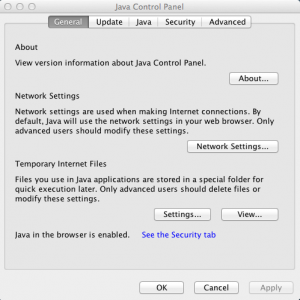iCept Support
BASIC INFORMATION
What are the minimum requirements for running iCept Training?
* Mac or Windows operating system.
* A minimum screen size of 19.7cm wide by 14.8cm high.
* 2GB of RAM. Check your computer’s operating system & RAM:
> Windows – right click on your computer icon and select “Properties”.
> Mac – click on the apple icon and select “About This Mac”.
* Latest version of Java (version 7) installed.
* Internet connection – even when using a disc version.
* Note: iCept Training is not yet available on the iPad.
How do I know if I have Java installed?
* Windows – click on the Windows “start” icon in the bottom left corner & select “Control Panel”.
* Mac – click on the apple icon in the top left corner & select “System Preferences”. Older versions of Java may also be found in Applications > Utilities > Java Preferences.
* If Java is installed, you should see a Java icon with the word “Java” under or next to the icon.
![]() Which version of Java am I on?
Which version of Java am I on?
* If you have Java installed (see question above) click on the Java icon to go to the “Java Control Panel”. Select the “About” button to see what version you are on. We advise the latest version of Java (version 7) for iCept Training.
How do I download the latest version of Java (version 7)?
* Check that your system & browser is compatible with the latest version of Java.
* Mac users on OS X (Lion) 10.7.1 or 10.7.2 will need to do a “Software Update” to OS X 10.7.3.
* Mac users on OS X 10.6 or below must use Apple’s version of Java – check you’re up to date by doing a “Software Update”.
* Uninstall all existing versions of Java for Windows or Mac.
* Re-install the latest offline (best) version of Java.
* Windows users – check if you are on Windows 32 or 64 bit (most computers run 64 bit).
How do I download iCept Training?
* Go to the Purchase/Login page & select “Click here to continue”.
* STEP 1: Check out the cost of training.
* STEP 2: Create an account & confirm the email link.
* STEP 3: Login and pay for the required training tasks through PayPal.
* Click on “Proceed to training” & the iCept Training will automatically download.
* A desktop shortcut will be created.
What happens to the iCept Training “Calibration” if I use another computer?
* The calibration settings are computer specific. Hence if using multiple computers (eg. home & school), the calibration only needs to be done once for each computer.
How do I add further training sessions?
* Further training sessions can be added at no extra cost.
* Go to the Purchase/Login page & select “Click here to continue”.
* Enter Login details (username & password).
* Add training sessions (or days) & select “Add Sessions”.
* Click on “Proceed to training” & the extra sessions will be displayed in iCept Training.
———————————————————————————————————————————
PROBLEMS INSTALLING TRAINING
I can’t download or run the training software.
* Check that your system & browser is compatible with the latest version of Java.
* Mac users – on OS X 10.7.1 or 10.7.2 will need to do a “Software Update” to OS X 10.7.3. For those on 10.6 or below you must use Apple’s own version of Java – check you are up to date by doing a “Software Update”.
* Uninstall all existing versions of Java for Windows or Mac.
* Re-install the latest offline (best) version of Java.
* Windows users – check if you are on Windows 32 or 64 bit (most computers run 64 bit).
I can’t download or run the training software continued…
* Check that Java is enabled in your browser.
* Check that Java is not disabled in the Java Control Panel.
* Check Java security settings.
* Check proxy settings.
* Check that Java is working on your computer.
* Extra help for Mac users.
I still can’t download or run the training software!
* Please contact us for a disc version.
———————————————————————————————————————————
TROUBLESHOOTING
Why is there a thin slice off the bottom & right side of the iCept Training Window?
* This is not a faulty calibration, it is due to the design of the Microsoft window. By comparison, the Mac window maintains perfect dimension.
Why do I get an exclamation mark when I try to Login?
* This can occur if you have a new updated internet broswer that is not Java ready. To fix, go back to your previous version of broswer, or change broswers. ![]()
Why do some tables and buttons disappear?
* This may be due to the “themes” setting on your computer.